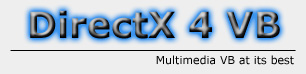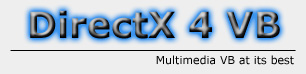|
DirectX:
Debugging
By: Jack Hoxley
Written: June 2000
Download:
DX_Err.Zip
(14.5kb)
Debugging is an important part
of making an application; I hope I dont have to explain that to you...
Debugging in DirectX is even
more important than any normal application; when you get an error in DirectX
you can quite easily lock up an end users computer - which is not good news.
Debugging is fairly easy, but there are two major obstacles:
- The error messages; I'd like
to meet someone who knows what the error messages from directX are straight
off with no translation; "-222088494 Automation Error" is all you'll
get. No matter how good you are you're unlikely to ever understand that -
and there's little point in trying.
- When you're using Fullscreen
DirectDraw/Direct3D; you can't see what the error message is; you cant pause
your program and you cant stop it. This can be extremely annoying, but with
a little ingenuity it's actually quite easy to sort out:
The Solutions:
Part 1
There are two ways of checking
what the error message is; through code or through my class module that I made
especially to help you out. The DirectX library has a list of constants for
all the possible error codes, you can access them through the object browser
- press F2 whilst in the VB IDE (not runt time).
You can use these constants to
check what the error is; but it's a bit hit and miss as you have to know what
sort of errors to expect from a call. This is all well and fine if you have
the SDK help file; it'll tell you this stuff. Otherwise the only method is like
this:
Select case
Err.Number
case DDERR_OUTOFMEMORY
'It was this error
case DDERR_BLTFASTCANTCLIP
'It was this error
'......and so on..........
End Select |
|
|
|
This is all fine if you know
what DDERR_BLTFASTCANTCLIP means; but unless you have the SDK help file then
you wont be able to find out.
The second; and better way of
retrieving error messages is by downloading my class library. When you look
at it you will find it is 1234 lines of select case. Nasty. It has an individual
function for each DirectX component; which you can query as to what the error
was. You can download this fom the top of this page; or from my downloads
page.
'Create an instance of the
class; it must be present in the project though.
Dim DXErr as New clsDX7Err
'This is the procedure you're checking:
On Error Goto ErrOut:
'........
Exit Sub
ErrOut:
Dim Exact as string, Desc as string
Desc = DxErr.RetDirectDrawErrorDesc(Err.Number, Exact)
msgbox "{" & Exact & "}" & vbCr & Desc
'There; you now have a more useful error dialog.... |
|
|
|
I advise that you remove this
library from your project before a final compile - it'll increase the size of
your EXE file and probably slow it down as well; it is only designed for development;
not for use as a runtime component.
Part 2
How to debug fullscreen mode.
You'll have noticed that VB just pauses your programs execution; and you're
left with either a blank screen, or whatever was last rendered. The easiest
way out of this is to press F1 - it'll force VB to load the help file - which
will make windows minimise your broken program. You wont be able to recover
again, but at least you can now see what it's trying to tell you; or if not
you can try and work it out. Ignore the help file; it often brings up loads
of junk that's not actually relevent to your problem.
If the error message has disappeared,
just press F5 to run your application and it'll instantly stop and show you
the same error message - and you can see what it's on about, and click Debug
for it to show you where the error is.
There are two exceptions to this
rule; 1) when using Breakpoints, 2) when there isn't actually an error.
Whe using break points everything will just freeze - the only way to get back
to the code window is to press F1 and launch the help system. If there isn't
actually an error; for example, you're stuck in an infinite loop and you want
out - press CTRL + BREAK and it'll pause your application - you can either hit
F1 to enter help or press ALT+R then press E and it'll end your application
(keyboard shortcut for the Run menu-End).
Easy really; but it'll probably
save you an awful lot of time. I strongly advise getting the class module listed
above.
|